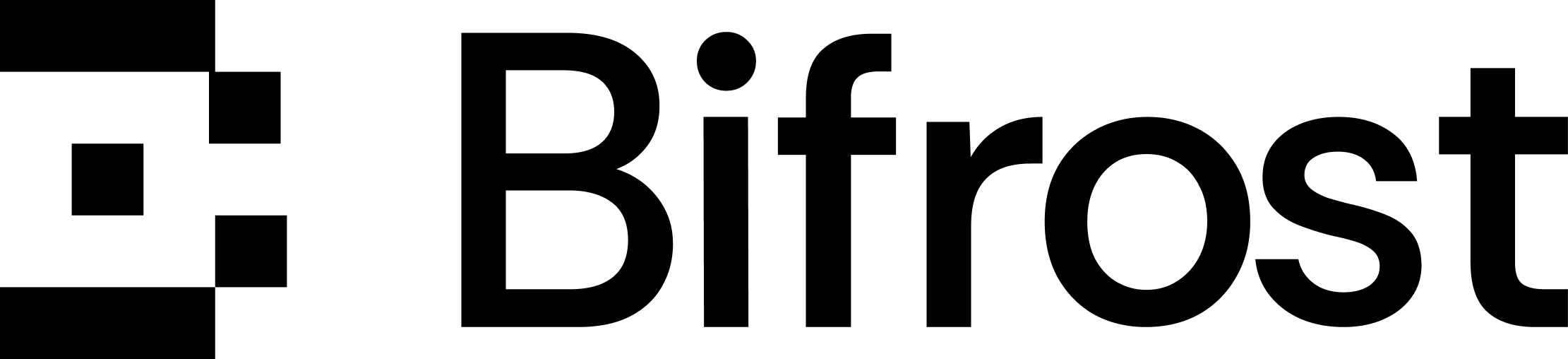Overview
Bifrost includes built-in observability, a powerful feature that automatically captures and stores detailed information about every AI request and response that flows through your system. This provides structured, searchable data with real-time monitoring capabilities, making it easy to debug issues, analyze performance patterns, and understand your AI application’s behavior at scale. All LLM interactions are captured with comprehensive metadata including inputs, outputs, tokens, costs, and latency. The logging plugin operates asynchronously with zero impact on request latency.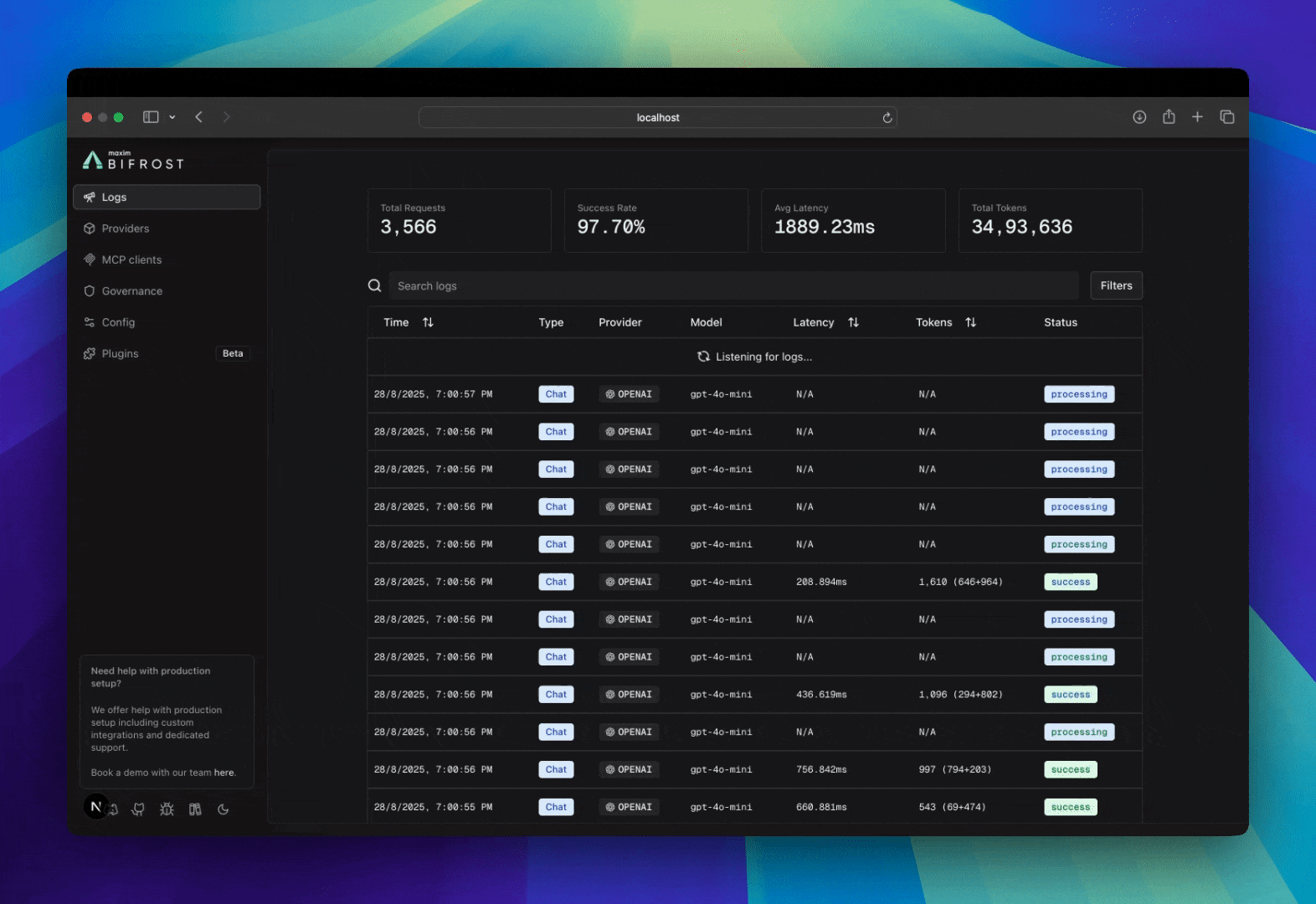
What’s Captured
Bifrost traces comprehensive information for every request, without any changes to your application code.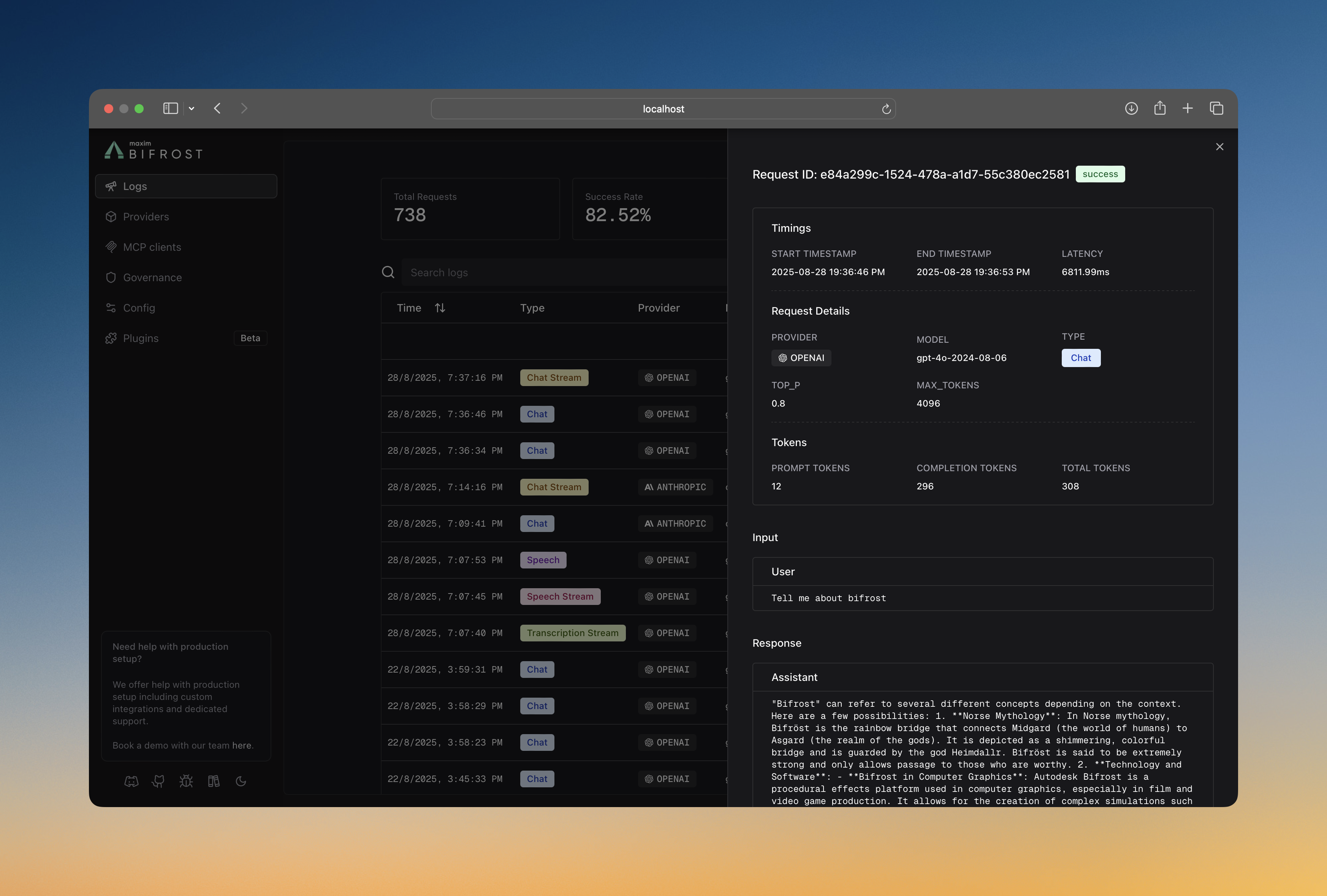
Request Data
- Input Messages: Complete conversation history and user prompts
- Model Parameters: Temperature, max tokens, tools, and all other parameters
- Provider Context: Which provider and model handled the request
Response Data
- Output Messages: AI responses, tool calls, and function results
- Performance Metrics: Latency and token usage
- Status Information: Success or error details
Multimodal & Tool Support
- Audio Processing: Speech synthesis and transcription inputs/outputs
- Vision Analysis: Image URLs and vision model responses
- Tool Execution: Function calling arguments and results
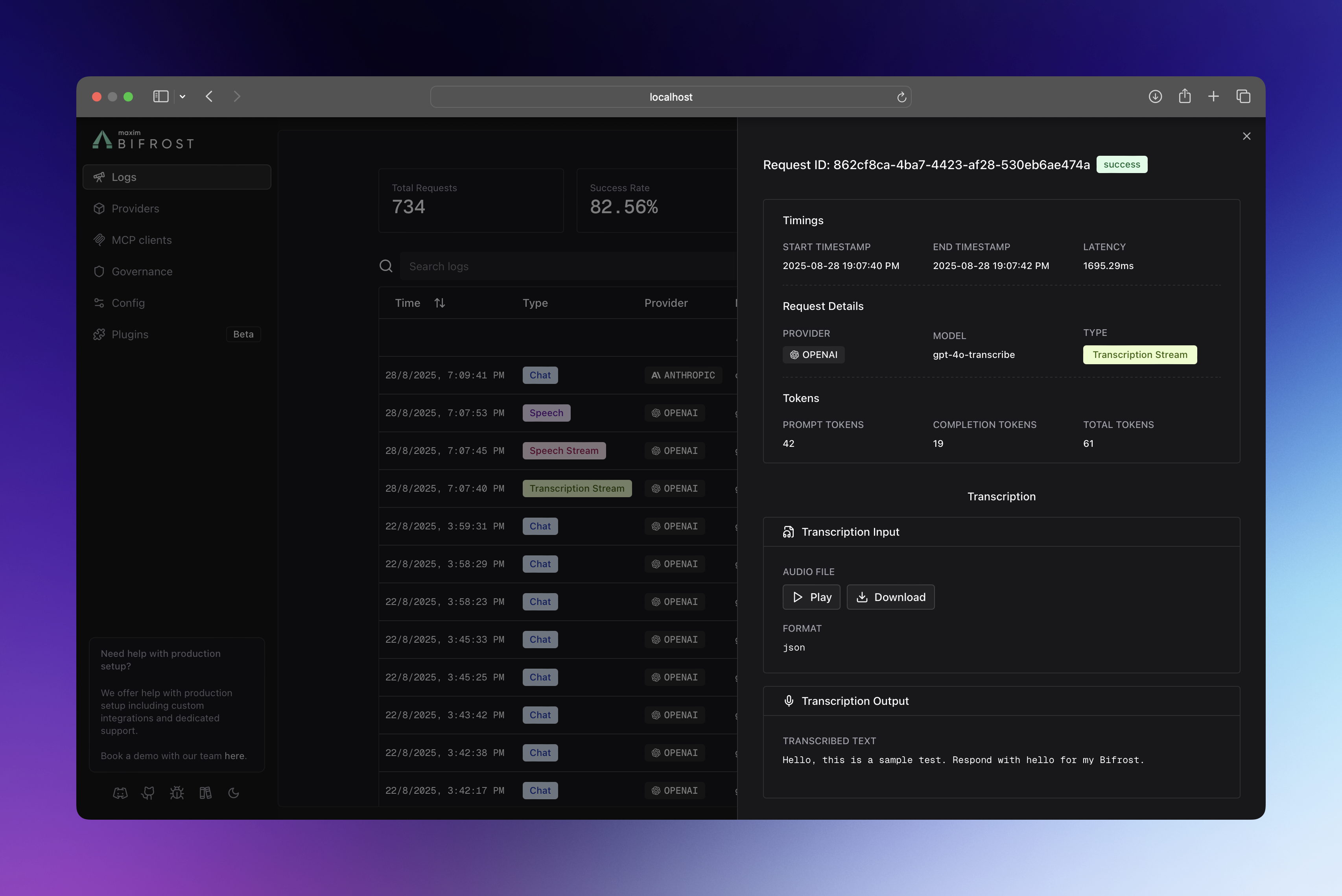
How It Works
The logging plugin intercepts all requests flowing through Bifrost using the plugin architecture, ensuring your LLM requests maintain optimal performance:- PreHook: Captures request metadata (provider, model, input messages, parameters).
- Async Processing: Logs are written in background goroutines with
sync.Pooloptimization. - PostHook: Updates log entry with response data (output, tokens, cost, latency, errors).
- Real-time Updates: WebSocket broadcasts keep the UI synchronized.
Configuration
Configure request tracing to control what gets logged and where it’s stored.- Using Web UI
- Using API
- Using config.json
- Using Go SDK
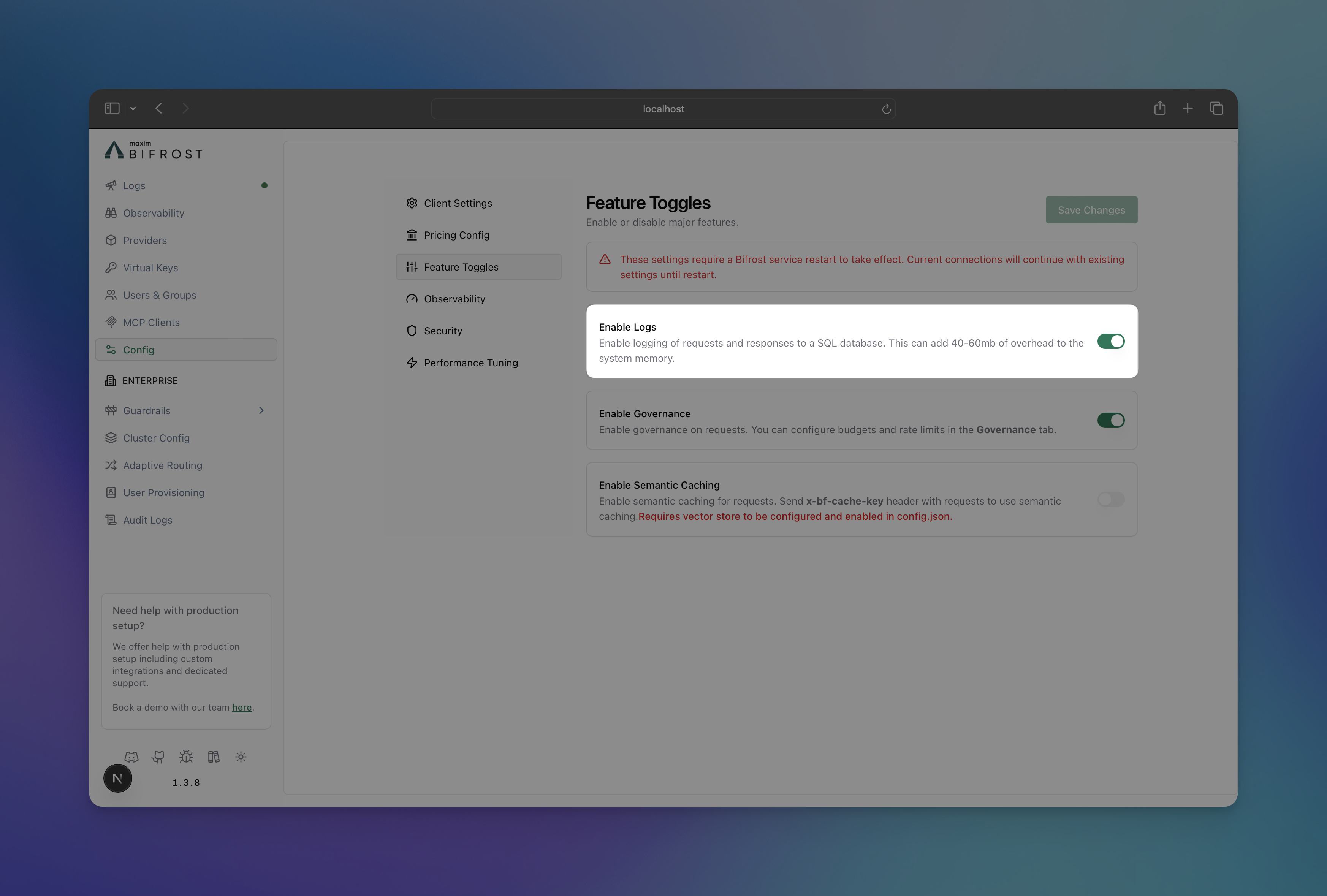
- Navigate to http://localhost:8080
- Go to “Settings”
- Toggle “Enable Logs”
Accessing & Filtering Logs
Retrieve and analyze logs with powerful filtering capabilities via the UI, API, and WebSockets.
Web UI
When running the Gateway, access the built-in dashboard athttp://localhost:8080. The UI provides:
- Real-time log streaming
- Advanced filtering and search
- Detailed request/response inspection
- Token and cost analytics
API Endpoints
Query logs programmatically using theGET request.
| Filter | Description | Example |
|---|---|---|
providers | Filter by AI providers | openai,anthropic |
models | Filter by specific models | gpt-4o-mini,claude-3-sonnet |
status | Request status | success,error,processing |
objects | Request types | chat.completion,embedding |
start_time / end_time | Time range (RFC3339) | 2024-01-15T10:00:00Z |
min_latency / max_latency | Response time (ms) | 1000 to 5000 |
min_tokens / max_tokens | Token usage range | 10 to 1000 |
min_cost / max_cost | Cost range (USD) | 0.001 to 10 |
content_search | Search in messages | "error handling" |
limit / offset | Pagination | 100, 200 |
WebSocket
Subscribe to real-time log updates for live monitoring:Log Store Options
Choose the right storage backend for your scale and requirements. The logging plugin is automatically enabled in Gateway mode with SQLite storage by default. You can configure it to use PostgreSQL by setting thelogs_store configuration in your config.json file.
Current Support
- SQLite (Default)
- PostgreSQL
- Best for: Development, small-medium deployments
- Performance: Excellent for read-heavy workloads
- Setup: Zero configuration, single file storage
- Limits: Single-writer, local filesystem only
Planned Support
- MySQL: For traditional MySQL environments.
- ClickHouse: For large-scale analytics and time-series workloads.
Supported Request Types
The logging plugin captures all Bifrost request types:- Text Completion (streaming and non-streaming)
- Chat Completion (streaming and non-streaming)
- Responses (streaming and non-streaming)
- Embeddings
- Speech Generation (streaming and non-streaming)
- Transcription (streaming and non-streaming)
When to Use
Built-in Observability
Use the built-in logging plugin for:- Local Development: Quick setup with SQLite, no external dependencies
- Self-hosted Deployments: Full control over your data with PostgreSQL
- Simple Use Cases: Basic monitoring and debugging needs
- Privacy-sensitive Workloads: Keep all logs on your infrastructure
vs. Maxim Plugin
Switch to the Maxim plugin for:- Advanced evaluation and testing workflows
- Prompt engineering and experimentation
- Multi-team governance and collaboration
- Production monitoring with alerts and SLAs
- Dataset management and annotation pipelines
vs. OTel Plugin
Switch to the OTel plugin for:- Integration with existing observability infrastructure
- Correlation with application traces and metrics
- Custom collector configurations
- Compliance and enterprise requirements
Performance
The logging plugin is designed for zero-impact observability:- Async Operations: All database writes happen in background goroutines
- Sync.Pool: Reuses memory allocations for LogMessage and UpdateLogData structs
- Batch Processing: Efficiently handles high request volumes
- Automatic Cleanup: Removes stale processing logs every 30 seconds
Next Steps
- Maxim Plugin - Advanced observability with evaluation and monitoring
- OTel Plugin - OpenTelemetry integration for distributed tracing
- Gateway Setup - Get Bifrost running with tracing enabled
- Provider Configuration - Configure multiple providers for better insights
- Telemetry - Prometheus metrics and dashboards
- Governance - Virtual keys and usage limits